You can combine a pattern overlay in Photoshop by selecting a shape layer etc and then adding a pattern overlay via the layer styles menu and then by going to the layer menu and convert smart object and then going back to the layer menu and layer styles and pattern overlay. Change the blending modes etc and re-position the different patterns. You can repeat this over and over. Some have more than two pattern overlays and some also mix a few effects to smear the results. Here are a few examples below using the patterns from graphicxtras.com
How to create radial speed lines in Krita painting applications (for use in Manga comics, illustrations etc). You can use the powerful assistant tool to draw lines from a particular origin point while using the freehand brush tool in Krita. All kinds of powerful radial speed lines can be created using pencils as well as ink and more by using the assistants in Krita. Here is a quick tutorial as well as a video tutorial on how to do this in Krita. You can vary the background, the origin point, distances, brushes used, the colors used, on layers and much more (as well as add effects etc) http://www.graphicxtras.com/products/krita.htm













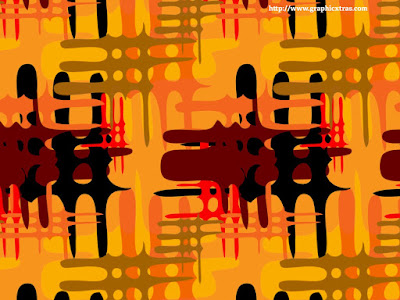



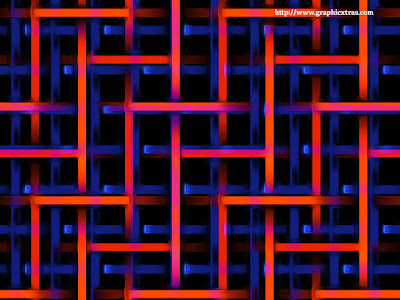










Comments